Rowy Trigger
Rowy Triggers in BuildShip allow you to initiate a BuildShip workflow in response to specific events within your Rowy Project. This integration enables you to automate tasks seamlessly based on events that occur in your Rowy environment.
This method also acts as a Firebase Trigger, allowing you to efficiently manage your Firebase Data with both Rowy and BuildShip.
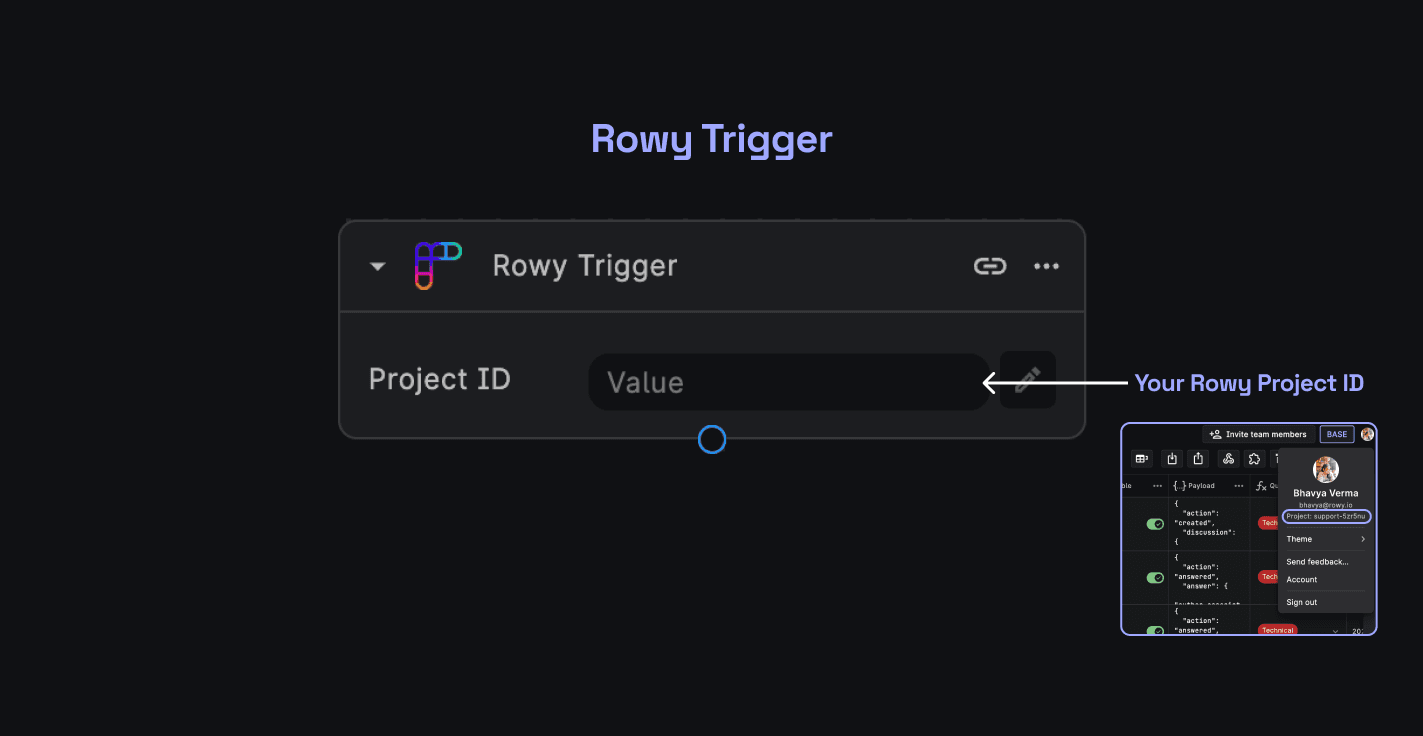
Pre-requisites ✅
For this integration to work, you will need:
- A Rowy Project with a Rowy Run set up. If you don't have a Rowy Project, you can create one here (opens in a new tab).
Configuration in BuildShip
Add a Rowy Trigger
After creating a new workflow in BuildShip, click on Add a Trigger and select Rowy Trigger from the available options.
Add in your Rowy Project ID
In the Project ID field add your Rowy Project ID. Click on the link icon on the top right within the trigger to copy the configuration details required for the next steps.
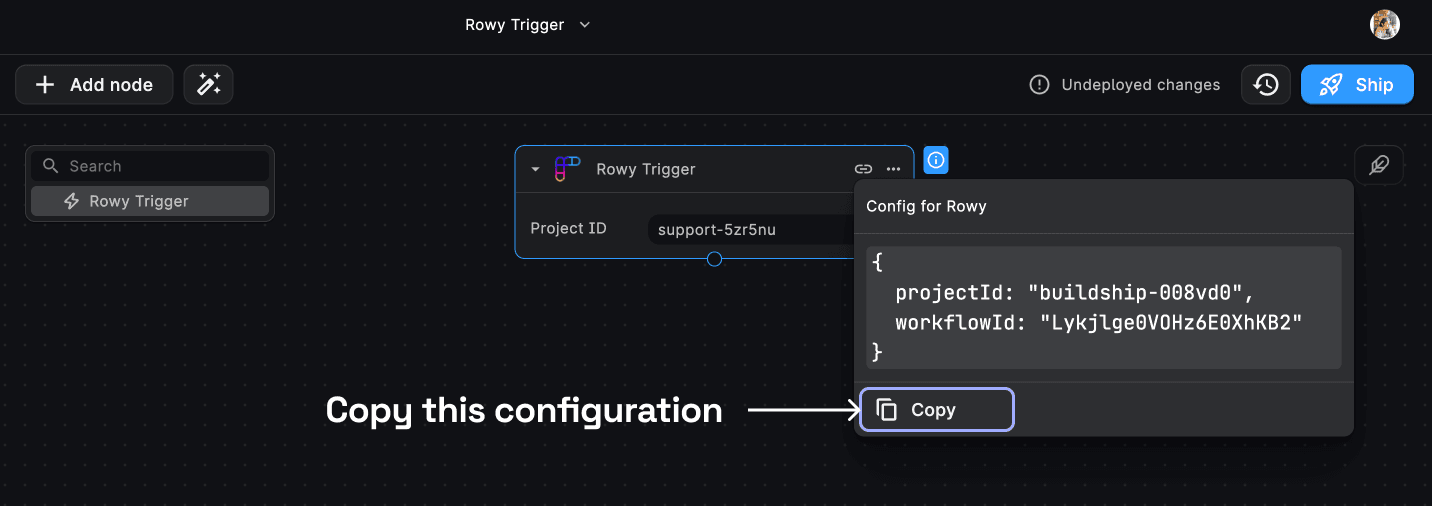
To get your Rowy Project ID, go to your Rowy Table and click on your profile picture on the top right. You'll find the Project ID under the your Email Id.
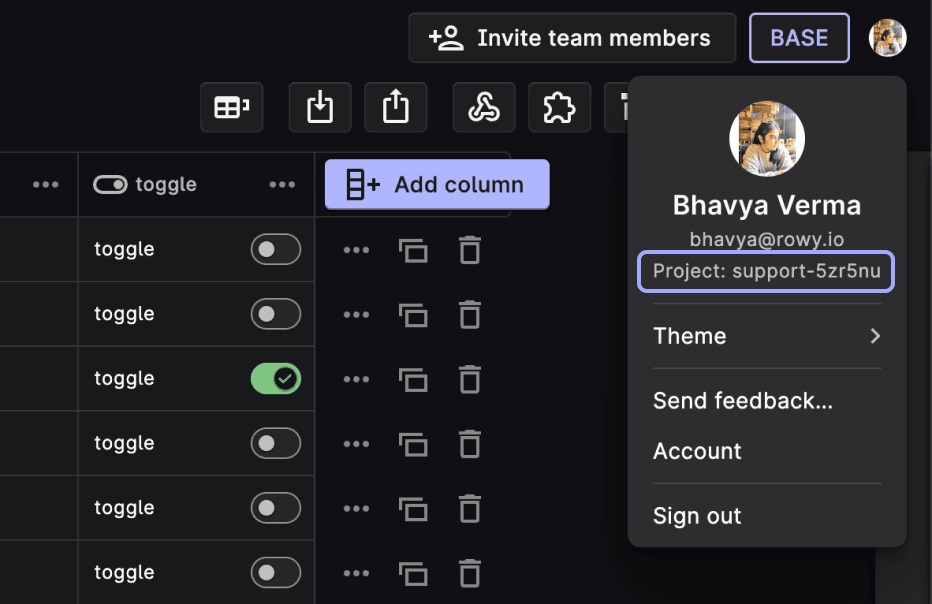
This is all you need to do in BuildShip to set up the Rowy Trigger. Now, let's set up the BuildShip Extension our Rowy Table.
Setting up the Rowy Extension
Add the BuildShip Extension
In your Rowy Table, access the extensions menu and add a "BuildShip Trigger Extension".
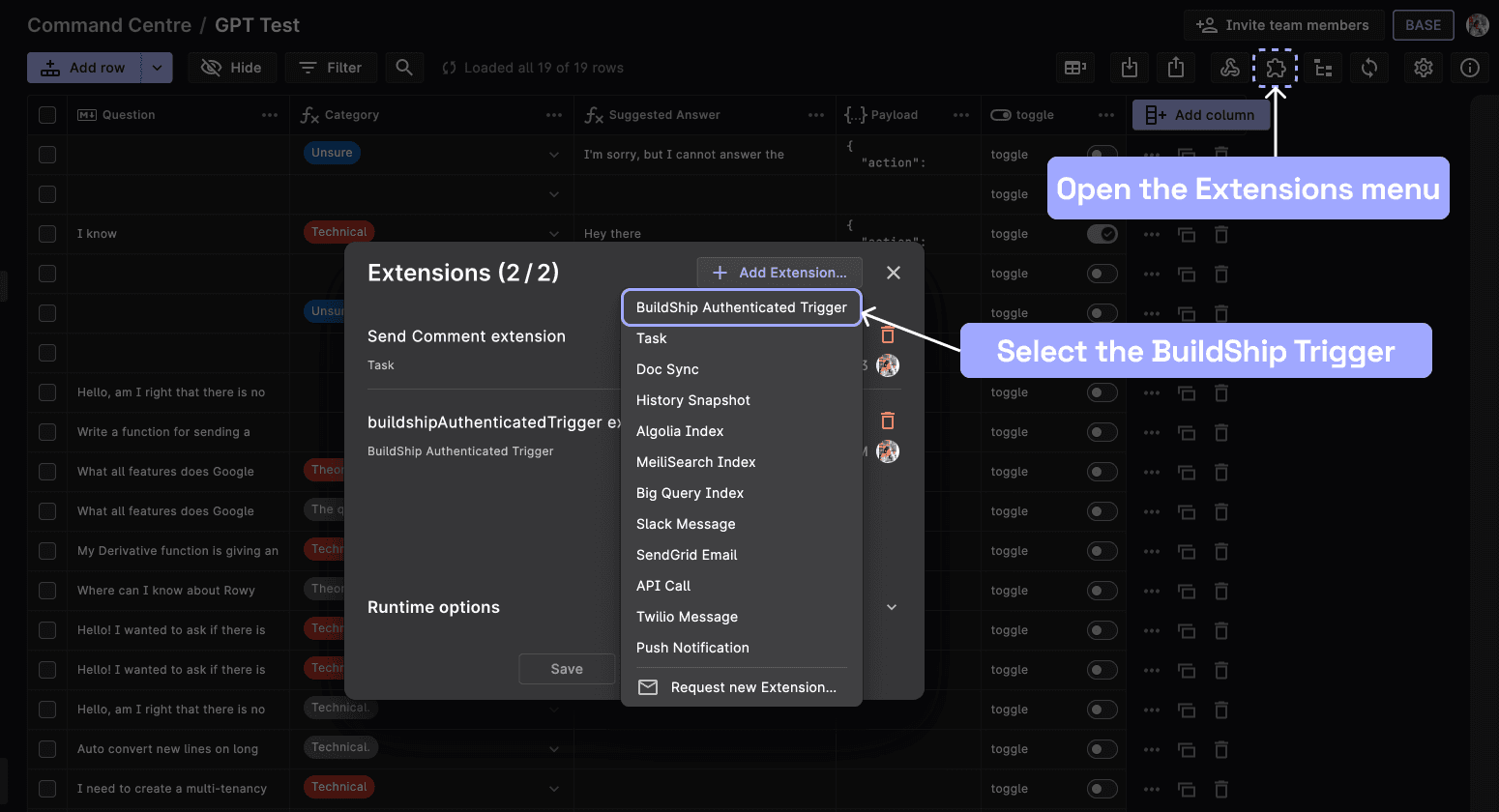
Select Trigger Events
Choose the specific events within Rowy that will trigger the BuildShip extension. You can select from events:
- Create
- Update
- Delete
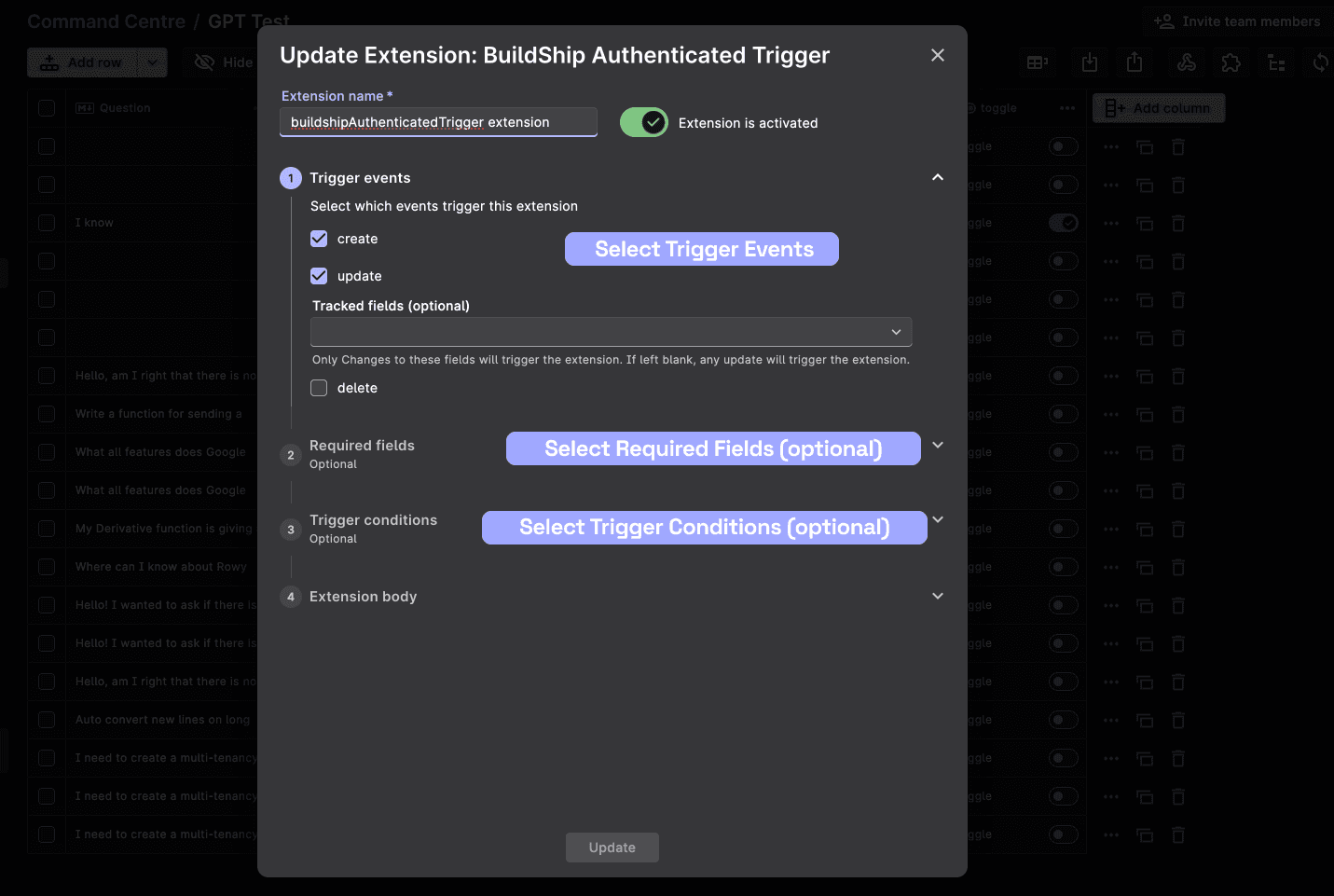
Specify Required Fields (Optional)
Optionally, you can define the required fields that must be populated to trigger the extension.
Set Trigger Conditions (Optional)
If needed, add conditions that determine whether the extension should be triggered for a given row.
Configure BuildShip Trigger
Within the extension body, navigate to the return statement. You'll find the "buildshipConfig" object, which includes the following fields:
buildshipConfig: {
projectId: "",
workflowId: ""
}Replace the placeholder with the configuration details copied from your BuildShip Rowy Trigger. It should look something like this:
buildshipConfig: {
projectId: "buildship-008vd0",
workflowId: "zE49cCs5kBmg7GkUwzLt"
}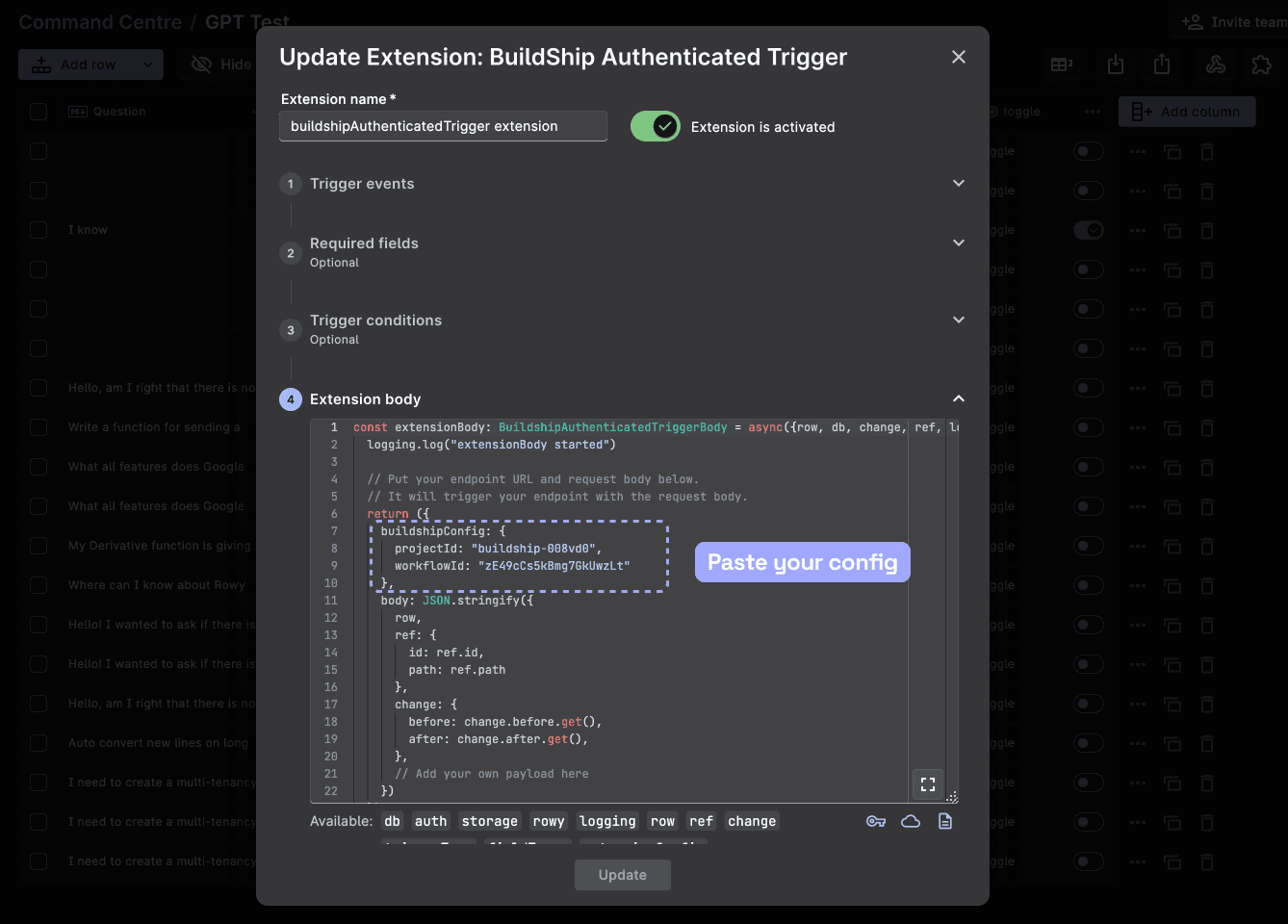
Save and Deploy
Once you've configured the extension to your requirements, click on "Add" and then deploy the extension.
Now, whenever the selected event (Create, Update, or Delete) occurs in your Rowy Table, it will trigger the BuildShip workflow linked to this extension.
In case you of any issues or need further help, chat with us on Discord (opens in a new tab).