Automate Emails with MailChimp
The MailChimp BuildShip integration lets you build automations and backend workflows that revolves around your MailChimp account. Add new subscribers to mailing lists, send campaign emails on a schedule or on an event, and more.
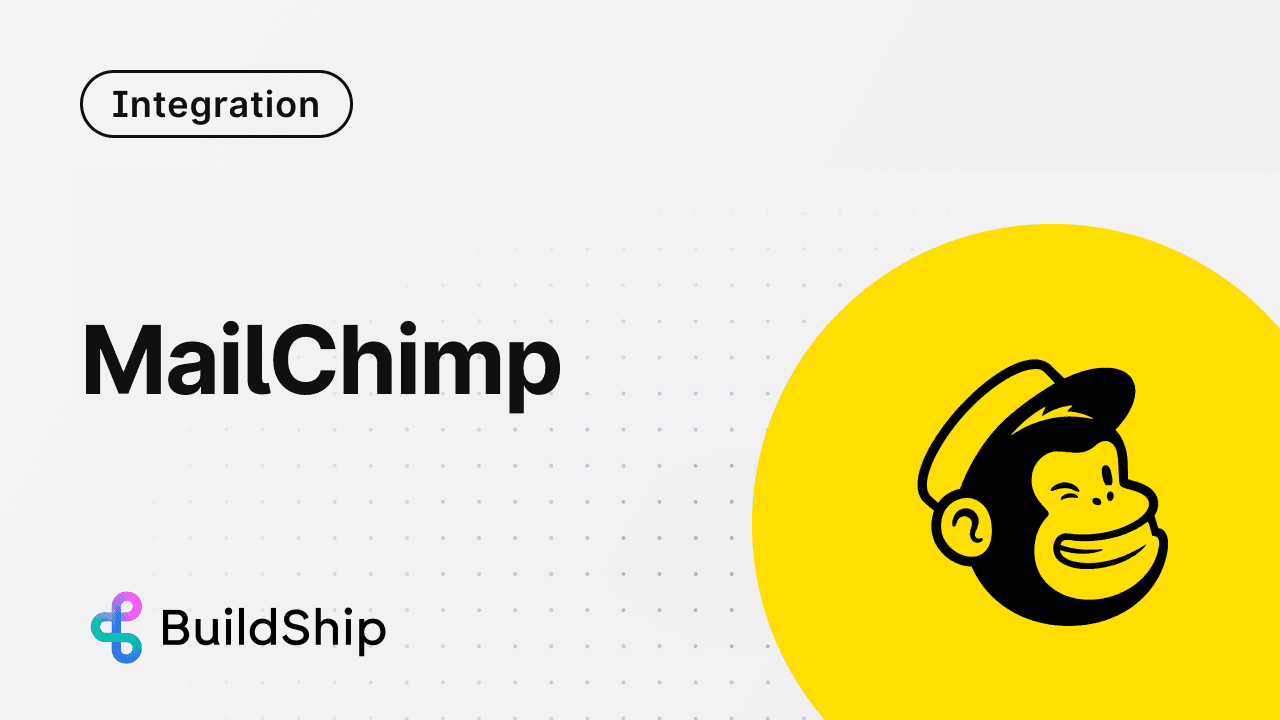
Prerequisites ✅
MailChimp API Key
Follow the steps below to get your MailChimp API Key:
- Log in to your MailChimp Account and navigate to Profile > Extras > API Keys (opens in a new tab).
- Click on the Create A Key button.
- Give the API Key a Name as prompted and click “Generate Key”.
- Copy the API Key and save it somewhere safe as you won't be able to see or copy it again.
Recommended: Save your API Keys securely with BuildShip Secret Manager and easily re-use it in your nodes.
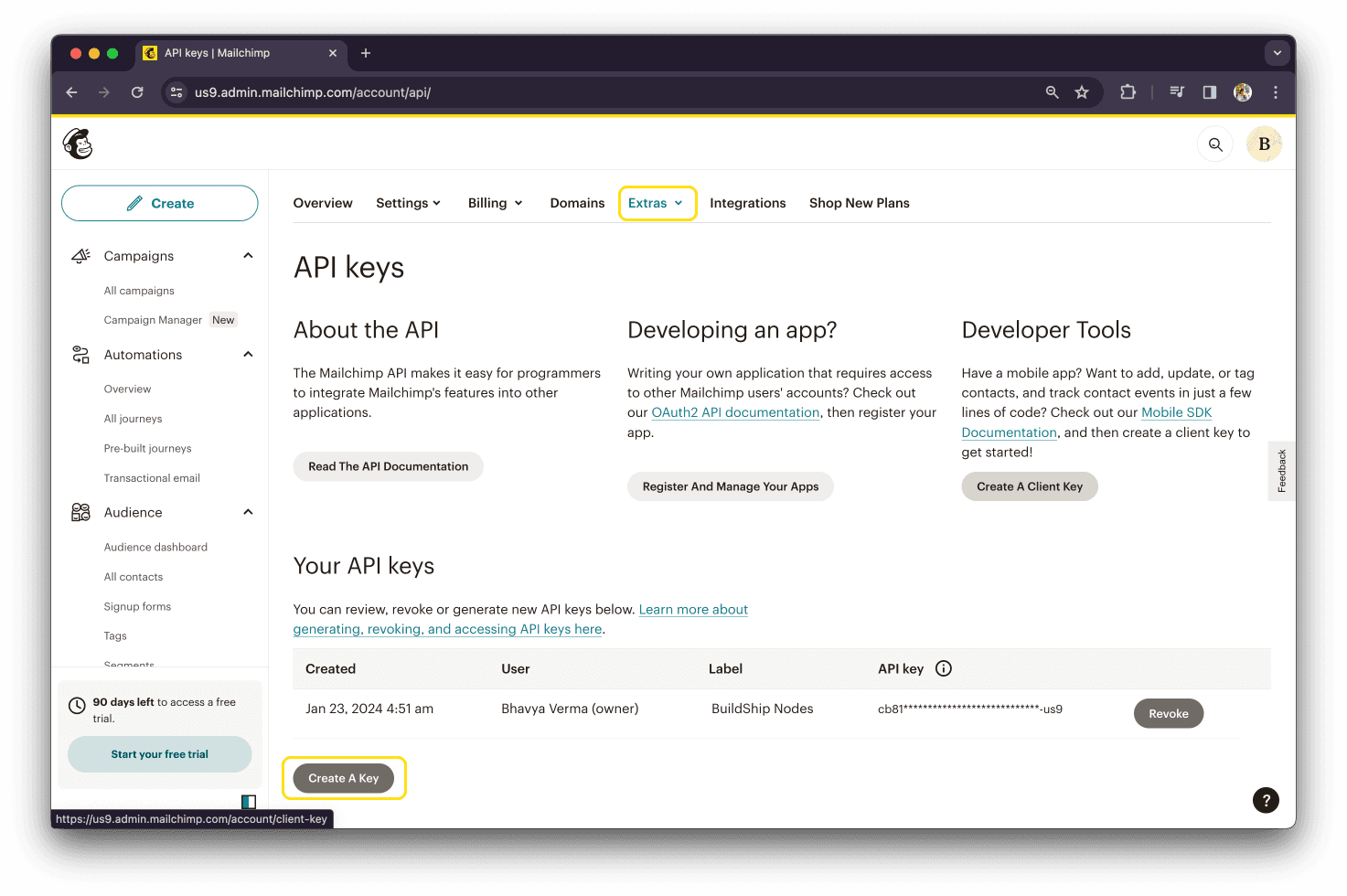
MailChimp List ID
-
In MailChimp Dashboard, go to Audience (opens in a new tab) tab and click on Manage Audience > Settings.
-
Scroll to the extreme bottom and you’ll find the Unique Audience ID for your mailing list. This is your List ID.

Data Centre
The Root URL for the API is https://<dc>.api.mailchimp.com/3.0/. The <dc> part of the URL corresponds to the Data
Center for your account.
EXAMPLE:
If the URL is https://us6.mailchimp.com/account/api/, then the data center subdomain is us6.
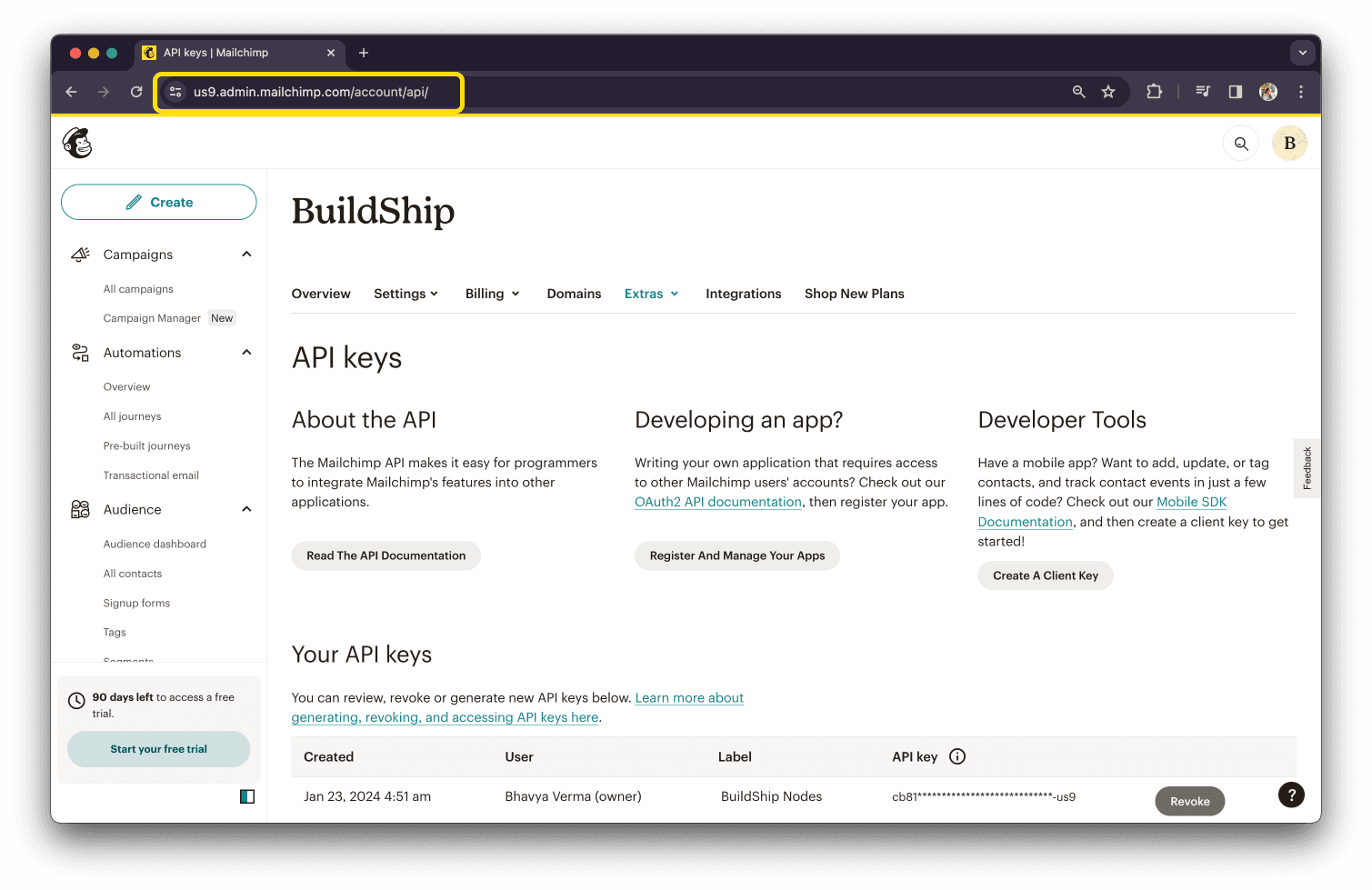
MailChimp Nodes
Add Email to Mailing List
This nodes lets you add a new subscriber to a mailing list. You can use this node in combination with a REST API Call, let's say whenever a user signs up on your website, you can add them to your mailing list.
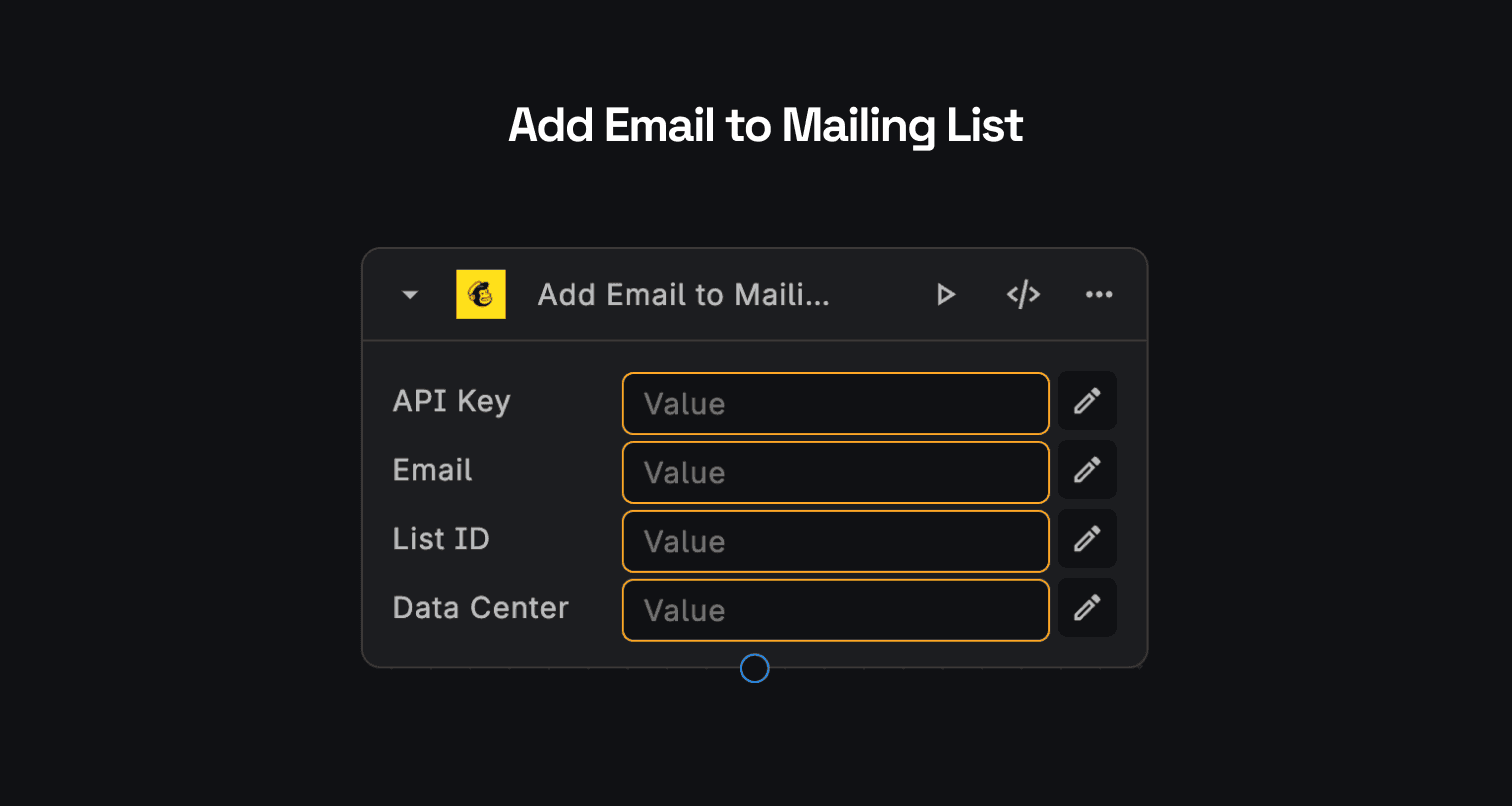
Add in the API Key, List ID, and Data Centre as shown in the above section. You can pass in the email address of the user as input to the node.
Once you've built your workflow, you can click the "SHIP" button to deploy it. Every time this workflow gets triggered, it will add the email address to your mailing list, which you can then use to send out emails.
Why wait for us to add more MailChimp nodes when you can DIY! 😱 Use the MailChimp API (opens in a new tab) and leverage BuildShip's AI Node Generator to build your own custom nodes in seconds.